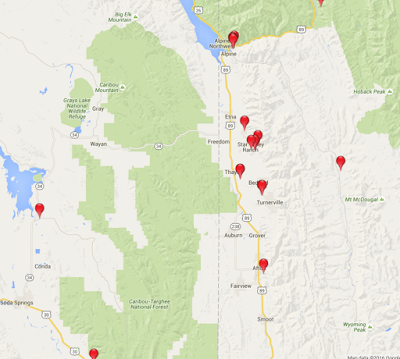
Web Cameras on StarValleyWeather.com and how to display their options.
The initial post on this blog was a description of the Weather Camera link on the site. This was posted on 10/11/11. John has since improved the site archiving capability and thus a re-posting of the original description with the added info about the improvements follows. The additional discussion is underlined at the end.
The Weather Camera is a link to the site www.halescamvideo.com that was developed by John Hales as a Christmas Gift to me(his father) in 2008. While John provides any technical needs, I am the site manager and maintain quality control of the Cams on the site.
At any given time there could be as many as 140 web cams displayed. The criteria used to determine the display of a camera are:
1. Quality of the image.(StarDot Cameras much preferred).
2. Frequency of updates. (ideally every minute)
3. Proximity to Star Valley WY
4. View of the sky.
5. Reliability
Here are the cams available at this time. Cams will be added or removed dependent on their availability.
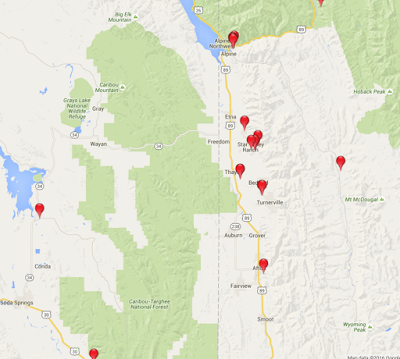 |
| Cams available in Star Valley area |
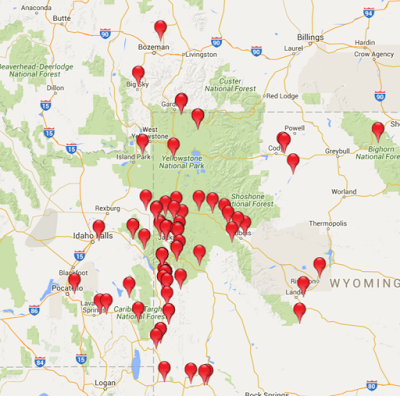 |
| Cams available in WY area |
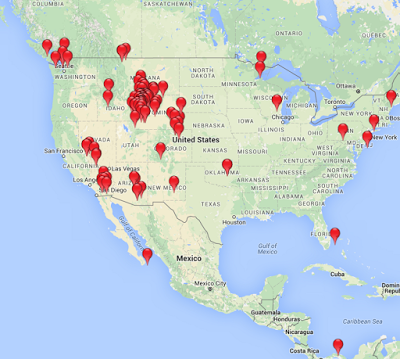 |
| Cams available in the CONUS |
Current Features
Left click on the image will provide a larger current image
The cursor at the top of each cam will open up the control menu for that particular cam.
Left click on the minutes option(30 60 120 180 300) will build a loop of that length in time.
Left click on the info (i) button and it will bring up a google map centered on the webcam location. Additionally it will display the latest weather observation and identifying the location of the observation.
There is also a radar option which when turned on will display the current composite reflectivity product from the NWS The satellite option will display the current infrared imagery.
Clicking on the + will open up a looping option. At least 3 days are available in the archive for all cams. Selecting the date/time and looping length in minutes will rebuild a loop.
There are two options when building a loop. The Load Loop option will rebuild a requested time period and display it. A much more powerful option is the Create Video. This will build the requested time period and then display the Download mp4 Video which will then produce a url that can be copied/sent or saved as a video file.
While all cams have at least the most recent 3 days archived, additional days can be added to a particular cam upon request.